Resources
Mission Statement: Automated social media for incredible prices.
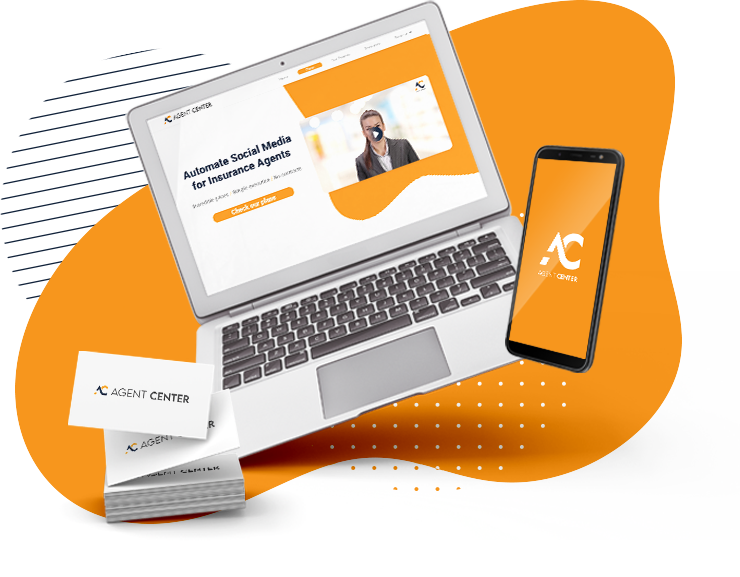
FAQ
General Questions
Yes! our service will complement your content. You can still like, post and share anything.
It’s always a good time to start! So open your account for Facebook, Instagram, and LinkedIn, and give us access for us to activate your social platforms. We’ll walk you through granting access in our troubleshooting section.
Unfortunately, we don’t offer refunds at this moment.
Fill out the contact us form below and we’ll be in touch soon.
Please visit this link where you can manage your Agent Center account: https://billing.stripe.com/p/login/eVa6qL33w9Tk8mI6oo
FAQ Billing
Añade aquí tu texto de cabecera
Yes, we use the global leader payment platform, Stripe, all payments are securely processed through them.
You’ll receive your invoice and receipt on a monthly or yearly basis (depending on plan you enrolled) in the email you use to register to our subscription.
You will be charged on the same day your enrolled monthly or yearly (depends on plan)
You will receive an email letting you know that your payment wasn’t successful. We will run your card again the next day, if we still don’t receive a successful payment, we’ll retry your payment 3 days after and then 5 days later. If by the 3rd time that we run your card again, the payment is not successful, we will pause our services.
Have a question? Write us a message
Contact us
Troubleshooting
1. Confirm that you have an Instagram Business Account
You must connect a Business account through a Facebook page at this time. Please note that direct publishing is only available for Instagram Business accounts at this time.
To check if you have an Instagram Business, please go to the Instagram mobile app:
- Go to your Profile, then click on the three horizontal lines in the upper right-hand corner
- Go to Settings > Account > Switch Account Type
- If you have a Business account, you will see at the bottom the options to Switch to Personal Account and Switch to Creator Account.
![]() Note:
Note:
If you see the option to Switch to Business Account, it means your Instagram account is not a Business account.
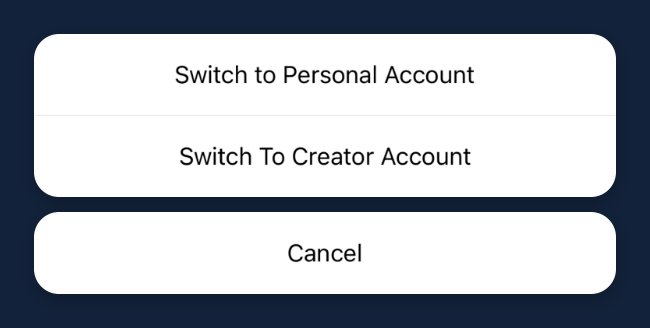
2. Confirm that you have Admin access to the Facebook Page
You will need Admin access (and not any other role such as the Editor role) on the associated Facebook page to connect Instagram. To check your role in Facebook, go to the Facebook Page associated with the Instagram account:- Go to the Facebook Page > Settings > Page Roles
- Your personal profile should be listed in the Admin section. Otherwise, please request an Admin to update your role to the Admin role.
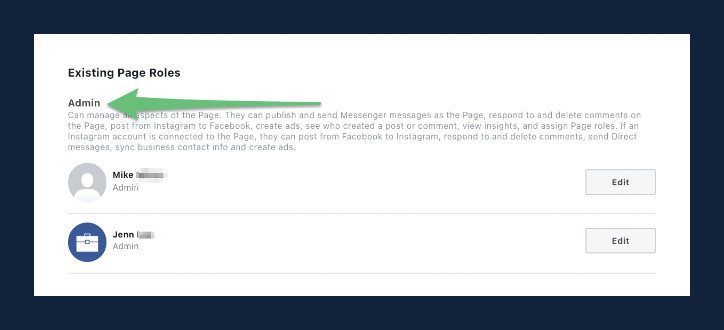
3. Confirm that your Facebook Page is connected to the Instagram Business account
To check if your Facebook page lists the correct Instagram account:- Go to the Facebook Page > Settings > Instagram
- You should see the Instagram Business account handle listed in the Username field
![]() Note:
Note:
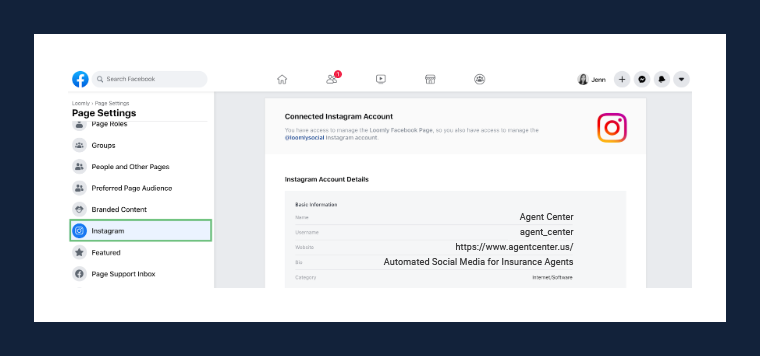 If you see a Get Started, Switch Now, Connect Account, or Review Connection button, your Instagram account
might not be properly connected to your Facebook Page, or it hasn’t been converted to a Business account. You can
click on the button and complete the required steps.
If you see a Get Started, Switch Now, Connect Account, or Review Connection button, your Instagram account
might not be properly connected to your Facebook Page, or it hasn’t been converted to a Business account. You can
click on the button and complete the required steps.
4. Confirm that your Facebook Page is listed on your Instagram Business account
Although your Facebook Page shows that Instagram is connected, Instagram’s mobile app may not have the connection confirmed. To check if the Instagram account is connected to the correct page, please go to the Instagram mobile app:- Go to the Profile> Edit Profile > confirm the Facebook page listed in the Public Business Information section.
- If the correct page is not connected, select the correct page and press Done. If the Facebook page is missing as an option, log in to the Facebook personal profile listed as an Admin from the Facebook mobile app on your device.
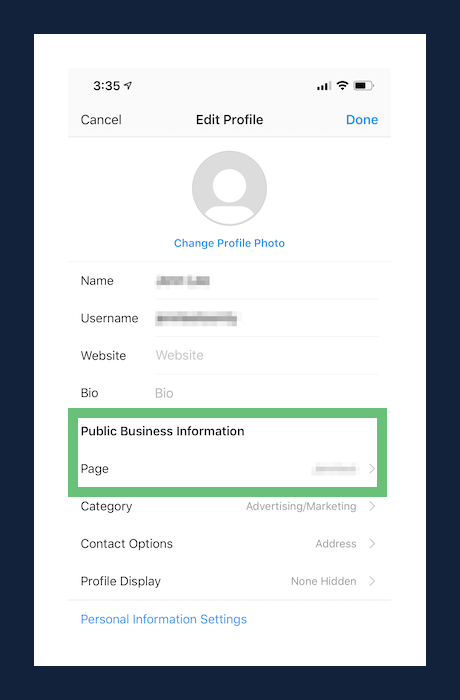
![]() Note:
Note:
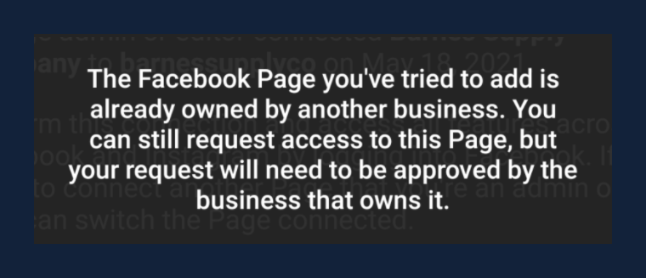
5. Confirm that you are a Business Admin if the Facebook Page is in Meta Business Manager
To check if the Facebook Page is set up in Facebook Meta Business Manager, you will see that Page Owner section under Facebook Page > Settings > Page Roles. You can skip this step if you do not see any Page Owners in question.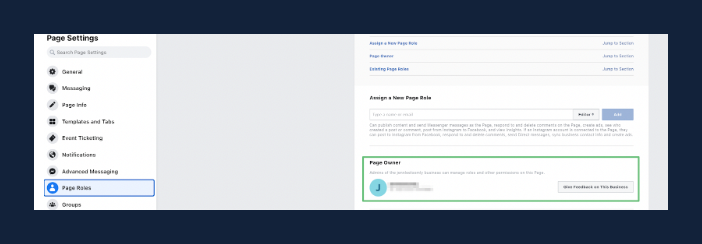 There are a couple of ways to check if you are a Business Admin (as opposed to a Page Admin):
There are a couple of ways to check if you are a Business Admin (as opposed to a Page Admin):
- 1. Go to Facebook Page > Settings > Page Roles.
Business Admins will be listed under the Admin section, but they will also show a briefcase icon instead of the
profile picture or generic no profile picture.
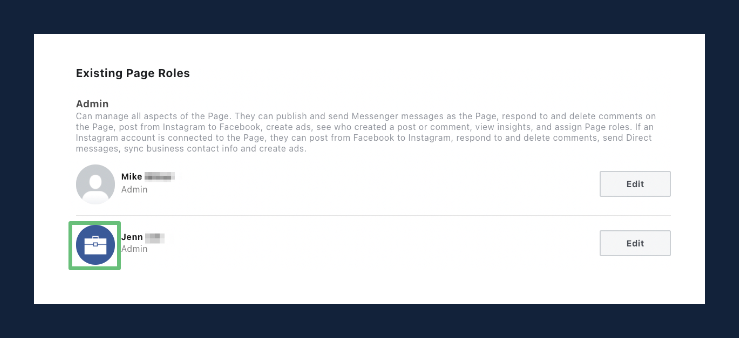
- 2. Go to Business Manager Settings > People.
If you are a Business Admin, you’ll be able to see your name listed with the Business Admin icon and the Manage
Page section turned on.
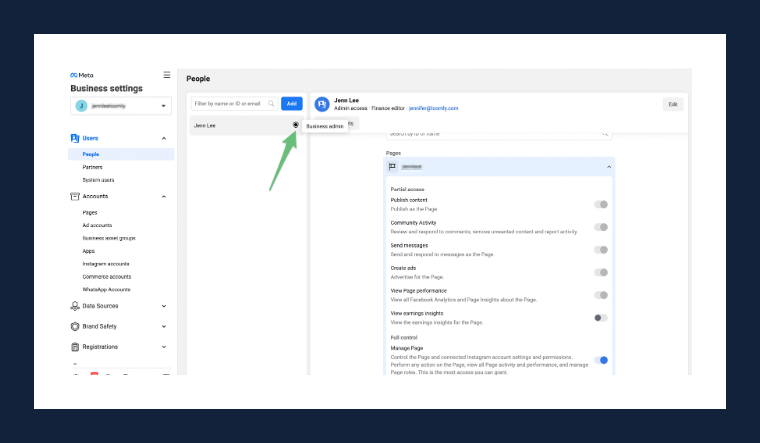 If you are not a Business Admin for the page, you can always request this status from a Business Admin or the
Page Owner by sending them a link to this article or by requesting the Page Owner or an existing Business Admin
to confirm the connection between Instagram and Facebook.
If you are not a Business Admin for the page, you can always request this status from a Business Admin or the
Page Owner by sending them a link to this article or by requesting the Page Owner or an existing Business Admin
to confirm the connection between Instagram and Facebook. - Here are the steps they will need to take to make you a Business Admin:
- If they are the Page Owner or a Business Admin, go to Business Settings of the page
- Under Users, click on People, then click on the Add button
- They will need to enter your email address or the email address of the person who is trying to connect to Instagram. Turn on the toggle next to Admin access.
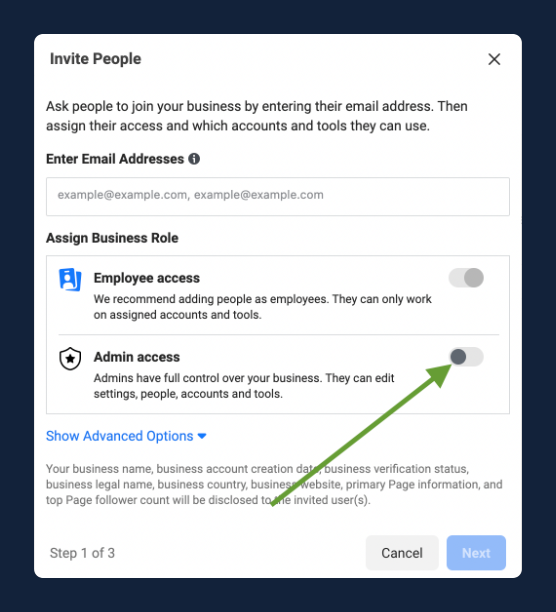
- 1. You must have a Facebook profile.
- 1. From the “Pages” section that shows on the left when you’re at Facebook Home, click Create new Page.
- 2. Add your Page name and category.
- 3. Add your Page’s bio and click Create.
- 4. (Optional) Add information, such as Contact, Location and Hours, and click Next.
- 5. (Optional) Add profile and cover photos, and edit the action button, and click Next.
- 6. (Optional) Invite friends to connect with your Page, and click Next.
- 7. Click Done.
To join LinkedIn and create your profile:
- 1. Navigate to the LinkedIn sign up page.
- 2. Type your first and last name, email address, and a password you’ll use.
• Note: You must use your true name when creating a profile. Company names and pseudonyms are not
allowed, as we explain in our User Agreement. - 3. Click Join now.
- 4. Complete any additional steps as prompted.
You can reset your password on the LinkedIn Sign in page.
- 1. Click the Forgot Password button.
- 2. Enter an email address or phone number you have on your account.
If you entered an email address
- 1. LinkedIn will send a PIN number to your email.
- 2. Input the PIN number into the appropriate fields on the page.
- 3. After inputting the PIN number, reset your password on the next page.
If you entered a phone number
- You will receive a text or have a call made to the phone number on your account.
- 1. If you select to receive a text, LinkedIn will SMS a PIN number to your phone.
- 2. If you select to receive a call, LinkedIn will call your phone number with the PIN number.
- 3. Input the PIN number into the appropriate fields on the page.
- 4. Reset your password on the next page.
- 5. You may be asked for a two-step verification code if you have it enabled on your account.
- 6. Once you have completed the password rest process, you’ll receive an email from LinkedIn confirming the change.
- Note: The PIN number is valid for a limited time. Once you successfully sign in, you can add another email address or a phone number to make sure you can always access your account in the future.
Go to your App Store on your phone and download Instagram. Tap ‘Sign Up With Email or Phone Number’ (Android) or ‘Create New Account’ (iPhone), then enter your email address or phone number (which will require a confirmation code) and tap ‘Next’. You can also tap ‘Log in with Facebook’ to sign up with your Facebook account. If you register with your email or phone number, create a username and password, fill out your profile info and then tap ‘Next’. If you register with Facebook, you’ll be prompted to log into your Facebook account if you’re currently logged out.
- 1. On the login screen, tap Forgot password above Log in.
- 2. Tap Username or Phone.
- 3. Enter your email address, username or phone number, then tap Next.
- 4. A link will be sent to either your email or phone to help reset your password.

